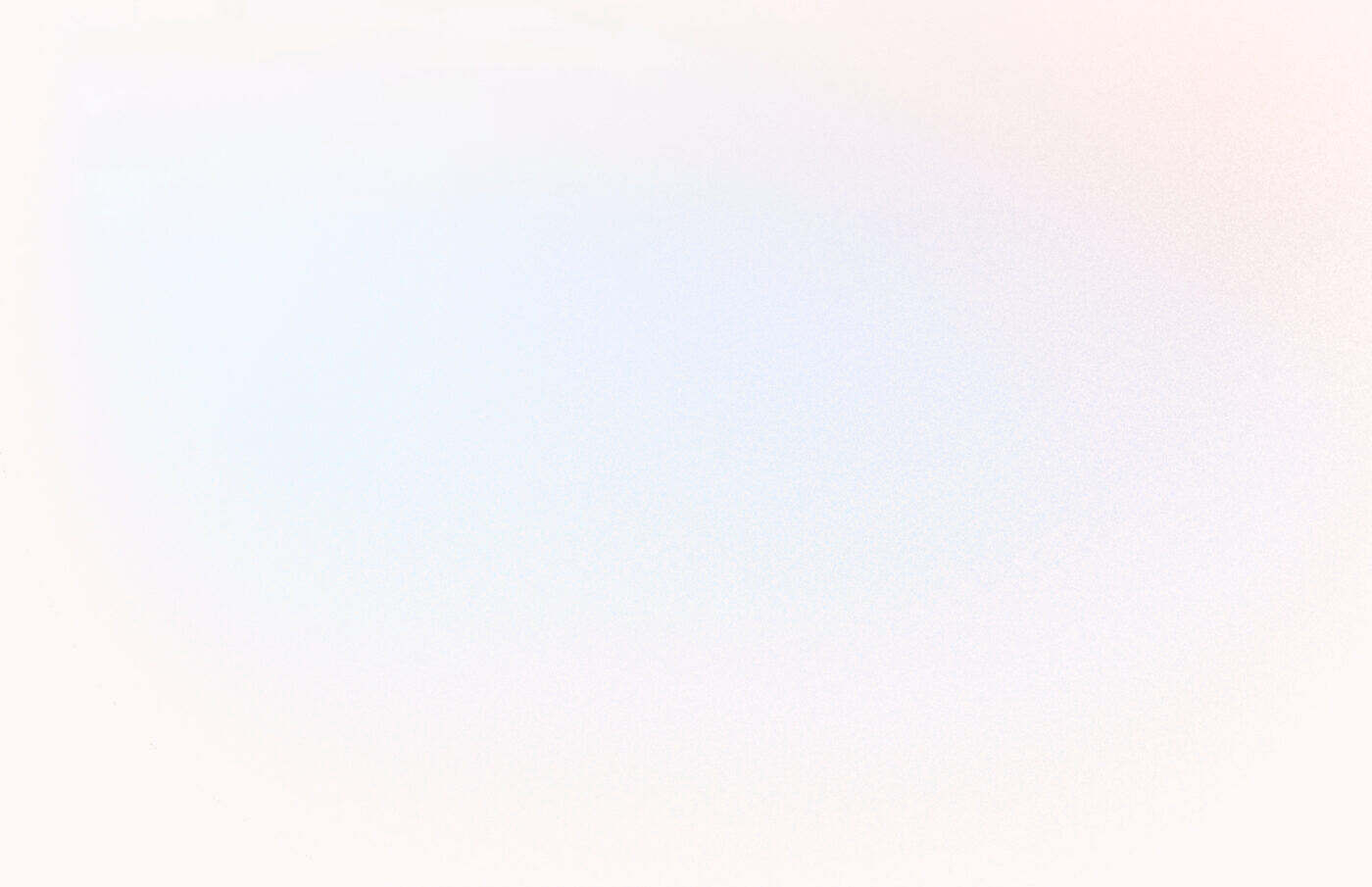There’s a new stock report in your Material dashboard, and, below, I’m going to tell you all about it–what it is, why it’s a big deal, and how you can use it today to get 4 quick inventory wins for your business.
Try out the new Product Stock report in your Material account now.
The new Product Stock report is simply the best way to understand what stock is and is not moving in your store. The Material system has always kept track of every single stock change across every item in your store. The Product Stock report builds on this data to give you superpowers–from deciding which products to markdown, to reordering best-sellers across vendors and departments.
When you run the report, you’ll see 6 initial columns: Product, Starting Stock, Net Stock Added, Net Items Sold, Ending Stock, Last Date Stocked, and Last Date Sold.
end stock = start stock + net stock added - net items sold
The Last Date Stocked and Last Date Sold columns are all-time, so you’ll always know when an item was stocked last, and when it sold last.
If you want to see this information by color or size variant, simply change the grouping option to show these variants.
So, how can we use this information? Let’s look at 4 use cases below:
- Find products to reorder
- Find products to markdown
- Find vendor returns and markdown money
- Prepare to go to market
1. Find products to reorder
It’s Monday morning and you have your buying hat on. You take a sip of hot coffee, open your laptop and say, “Show me the money”.
- Open the product stock report
- Pick a department
- Set the time frame to the last two weeks
- Make sure the report is sorted by net items sold, from high to low.
- Look at the products at the top of this list. Which items are you selling out of? If you see an item you just ordered 2 weeks ago but sold out of already, that’s a strong signal to reorder, if it’s still in season.

Of course, keep your wits about you and remember things like the seasonality of some items. We’re at the end of January now, which can be a hard time to find anything to reorder, given the post-holiday consumer spending slump.
Want to learn more? Watch our YouTube video on reordering products.
2. Find products to markdown
Now we’re looking for products that came into stock 30, 60, or 90 days ago and are not selling. Maybe you ordered 6 of an item but you only sold one in 90 days. You need to mark that product down aggressively. This report helps you identify those products quickly and take action.
- Pick a department (maybe you have too many items in the “Tops” department)
- Select “Last 90 days” as your time frame
- Sort by last date stocked, oldest to newest
- This will show you the products in the “tops” department that have been in your store the longest. Look specifically for products with an end stock that is close to the starting stock count. These are products that are not selling.

These products should be marked down significantly to free up your cash flow. It’s always better to sell a dud product for 50% off (or more!) than it is to keep it in your shop forever.
Want to learn more? Watch our YouTube video on finding markdowns.
3. Find vendor returns/markdown money
Similar to #2, but we’re taking it a step further. These are your worst products–the dogs. You bought it, couldn’t sell it, marked it down, and then still couldn’t sell it. It’s 60 days later and you sold zero or one of the items you bought 12 of. It’s been on sale for 30 days and, at this point, it’s just taking up precious floor space. It’s time to get on the phone and ask your vendor for one of two things.
- A return–See if they’ll take the style back. Ask them if they’ll accept a return for store credit. It’s in both of your interests to replace the product with something that has a better chance of selling.
- Markdown money–Get a credit towards a future purchase from the vendor. You bought the item for $20 apiece. See if you can get $5 back per item so you can mark it down even further and not lose money.
Here are the steps:
- Pick a vendor to filter by
- Set the time frame to “Last 90 days”
- Sort by ending stock count, high to low
- Look for items you received before the 90-day window that have not sold and have already been marked down. This is your list of products.
- Make the phone calls to your vendors
- It’s your money
- You need to take it

Watch the YouTube video on finding vendor returns.
4. Preparing to go to market
You are going to market to meet with your vendors and want to prepare. You can easily pull a list of products you purchased from each vendor and see how each style is performing, optionally broken down by color and size. At the market, you may have an opportunity to reorder best-sellers. You can also beat up your vendor for the bad products they sold you. Okay, don’t do that.
- Filter by a vendor
- Optionally, group by color or size to see the full variant breakdown
- Choose a date range that fits with your buying schedule. If you buy seasonal collections from vendors once a year, then you filter down to the appropriate season last year, to see which products sold during that season.
- Export this report to CSV so you can print it out, then bring it with you to market and talk it over with your sales rep.

Watch the YouTube video on preparing to go to market.
Conclusion
Even if you take just one of these actions today, know that you’ve moved the needle in your business. Making smart inventory decisions shouldn’t be hard, require an advanced data analytics skillset, or require paying for plugins or extensions to your existing point of sale system.
At Material, we understand retail because we’ve done it ourselves. We listen to our merchants to make sure we build the right reports for boutiques and independent retailers.
Plus, we’re here to help you. Send us an email (editor@materialretail.com) if you have questions about this report, or give your account manager a call. We’ll be happy to answer your questions.
New to Material? Sign up for a free account here.