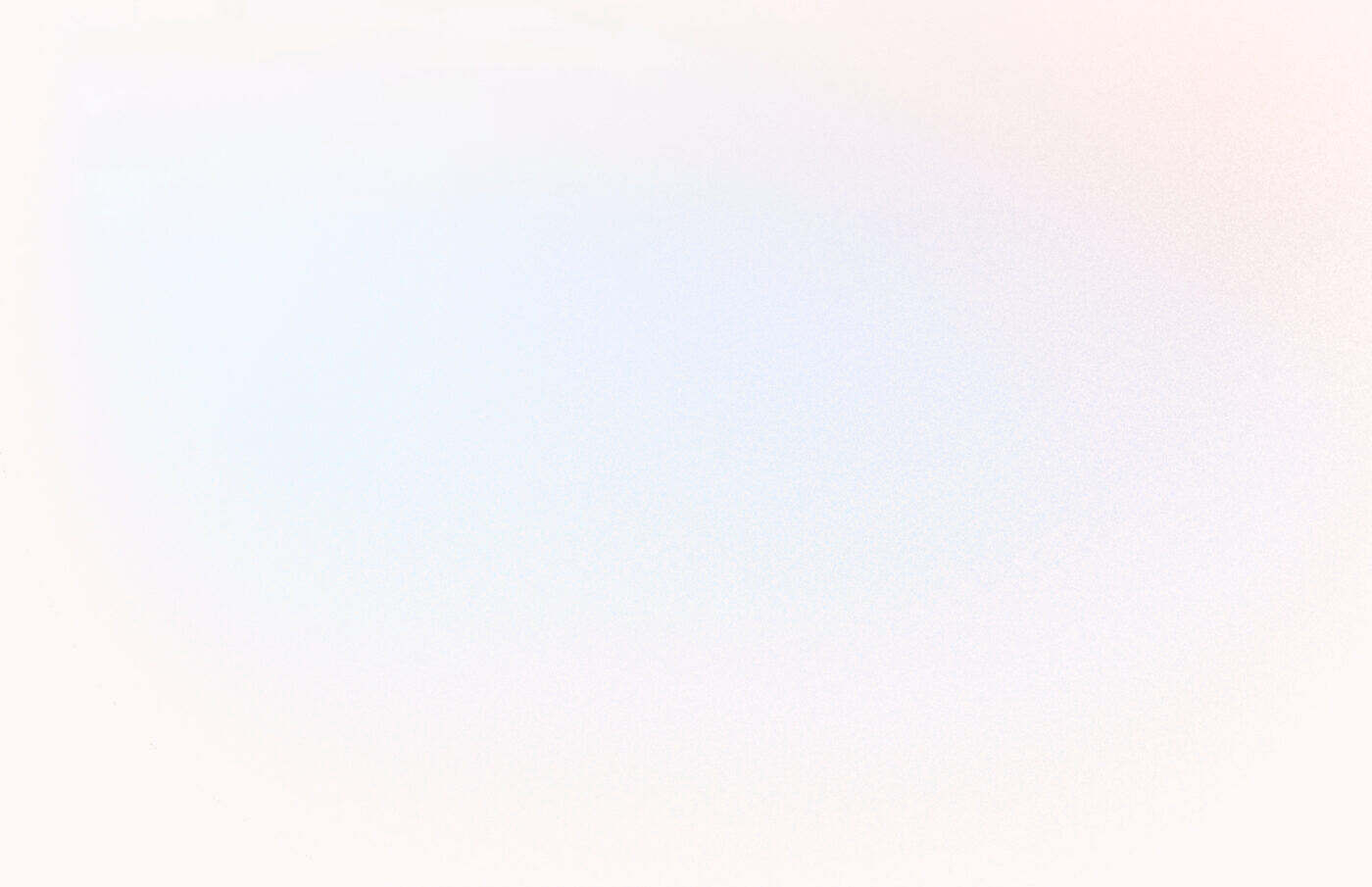I want to share a little about how we help you track your inventory value and costs (like cost of goods sold) in Material POS.
From an accounting perspective, there are four primary methods for tracking the “cost value” of your inventory. You may be familiar with some or all of these. They are:
- FIFO: first in, first out
- LIFO: last in, last out
- Weighted Average Cost: an average unit cost is tracked per product
- Specific Identification: Goods bought are tracked at the level of individual units of products. So, if you receive two of a product, each would have a specific ID to tell you when item 1 or item 2 is sold. This is the most granular of the four methods.
Each of these methods is totally valid under US GAAP accounting rules.
In Material POS, we implement method #3, Weighted Average Cost, automatically for you.
For every product you add to Material POS we calculate an Average Unit Cost (AUC) per variant and update it for you whenever you receive more of the item.
You may wonder why we can’t just use the product’s wholesale price to value inventory. Well, in Material POS, there are three ways that a product’s wholesale price might diverge from its AUC, leading to a different inventory value in your store.
- The product’s wholesale price changes over time
- Your vendor charges you shipping for your purchase, and the shipping expense is not included in individual products’ wholesale prices.
- Your vendor gives you a discount on a purchase order, and the discount is not accounted for in your products’ wholesale prices.
If you have never experienced any of these three circumstances in your store, then the AUC vs. the wholesale price will be the same, and your inventory value will be the same, measured both ways. However, most retailers have to account for these circumstances occurring at least occasionally.
Let’s have some fun with math and look at a few examples to see how inventory values are calculated in Material POS.
Example 1
A basic purchase order and sale
You buy two Dingdongs to sell in your store for $50 each. Your purchase order total is $100 (no shipping charges or discounts on the PO). After receiving the items in your purchase, Material POS calculates the AUC for these items, and it’s $50 each ($100 / 2). So, your inventory value after this purchase is $100.
The next day, you sell one Dingdong for $150. Since the item’s AUC is $50, the COGS for this sale is $50. After the sale, your inventory value has decreased from $100 to $50 ($100 - $50).
The day after that, you sell the remaining Dingdong. Like the first sale, your COGS for this sale is $50, and your inventory value decreases again by $50 to $0.
The journal entries we generate for this activity (and can send to Quickbooks for you) look similar to this:
| Date | Account | Debit | Credit | End of day inventory value |
| Day 1 | Inventory Asset | $100 | ||
| Cash | $100 | $100 | ||
| Day 2 | Sales Revenue | $150 | ||
| Cash | $150 | |||
| Inventory Asset | $50 | |||
| COGS | $50 | $50 | ||
| Day 3 | Sales Revenue | $150 | ||
| Cash | $150 | |||
| Inventory Asset | $50 | |||
| COGS | $50 | $0 |
At the end of Day 3, you’ve sold both items, increased your cash account by $200 (-$100 + $150 + $150), and your new inventory value is back to $0.
With any of the four inventory value accounting methods you might use (FIFO, LIFO, Weighted Average, or Specific ID), you will end up with the exact same numbers at the end of Day 3. It all balances out in the books at the end of the day.
Let’s do another example, and turn up the complexity a notch.
Example 2
A purchase order with shipping cost, followed by sales
You buy four Flipflops. The item’s wholesale price is $33. Your Flipflop vendor charges you $10 shipping for the order, so the total for this purchase is $142 ($33 x 4 + $10).
After receiving your four Flipflops, we calculate the AUC for the item to be $35.5 ($142 / 4). Your total inventory value is not $132 ($33 x 4), but instead $142 ($35.5 x 4). Here, we see a difference between your inventory’s value measured by wholesale price vs AUC.
At the end of Day 2, after selling one Flipflop, you might’ve looked at your inventory and guessed your inventory value to be $99 ($33 x 3) because you have three items left with a wholesale price of $33, but this is not technically correct. At the end of Day 2, according to the Weighted Average Cost accounting method, your inventory value is $106.5 ($35.5 x 3).
Each item sold will incur a COGS of $35.5. And after selling all four Flipflops, your inventory value will be back to $0 again ($142 - $35.5 - $35.5 - $35.5 - $35.5).
Example 3
Multiple purchases with different wholesale prices
Now, we’ll look at what happens when your item’s wholesale price changes over time and see how this affects its AUC.
On Day 1, you buy two Woohoos for $25 each. There is no shipping charge or discount for the purchase, and your total for the order is $50 ($25 x 2).
After receiving both items, we calculate the AUC of the item to be $25 ($50 / 2).
On Day 1, you sell one Woohoo for $50. COGS for this sale is $25, and your total inventory value at the end of Day 1 is $25 ($50 - $25).
On Day 2, you realize these Woohoos are selling super fast, so you place another order with your vendor for three more Woohoos. However, your vendor has raised prices! Now, each Woohoo is $27. But since you’re a long-time customer of Woohoos, your vendor graciously offers you a $3 discount on your order. This purchase totals $78 ($27 x 3 - $3). These three new items have a different AUC of $26 ($78 / 3). But this is not the AUC that Material POS uses because it does not include the cost of your first purchase of Woohoos.
Let’s see what the correct AUC calculation works out to.
At the end of Day 2, you have one Woohoo in stock from the first purchase with an AUC of $25 and three Woohoos in stock from the second purchase, each with a $26 AUC. So, the new AUC for this item is as follows:
((1 x $25) + (3 x $26)) / 4 = $25.75
Your total inventory value after Day 2 is $103 ($25.75 x 4).
This example shows why the method is called the Weighted Average Cost method: the average is weighted based on the quantity of items received at specific prices.
On Day 3, you sell two more Woohoos. Each sale will have a COGS of $25.75, higher than the COGS of the first sale ($25).
After selling all remaining Woohoos, even though your inventory value for this product increased by different amounts at different times, you’ll be left with a $0 inventory value, as it would be under FIFO, LIFO, or Specific ID accounting methods.
How to reset a product’s Average Unit Cost
In Material POS, a product’s AUC is only recalculated when you receive more (i.e., through a purchase order or stock adjustment INCREASE). It’s not possible to edit a product’s AUC directly.
However, a way to effectively reset a product’s AUC is by decreasing its stock to zero.
Let’s look at why this makes sense.
Let’s say you have two of a product with a $25 AUC. Your inventory value is $50. If you decrease the stock of this product to 0, then the next time you buy this product, and let’s say you buy two more with a new wholesale price of $26, the AUC calculation will look like this:
((0 x $25) + (2 x $26)) / 2 = $26
So you see that the new AUC is the same as the latest wholesale price. The calculation effectively ignores the old AUC because it is weighted by 0 quantity. The product could have had 1000 price changes over many years, yet setting the stock to 0 will always negate the historical AUC.
Viewing inventory value in Material POS
In Material POS, every product detail page shows the product’s current cost and retail values. We also show you the product’s AUC and the markup multiple.

And every sale shows the COGS and profit margin breakdown.

Having this data front and center can help you make smarter inventory decisions and avoid margin erosion.
If you’ve made it this far, you should now have a pretty good understanding of how Material POS tracks inventory value in your store. Stay tuned as we continue to release new inventory value reports and features!